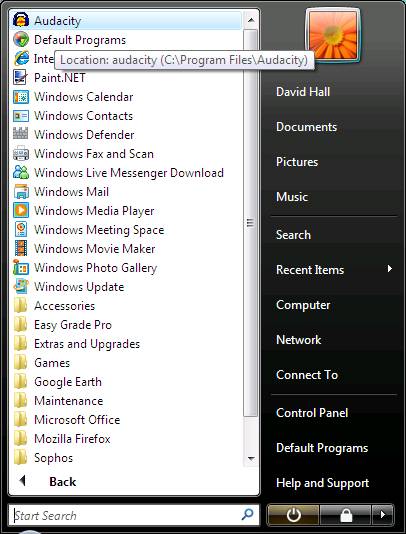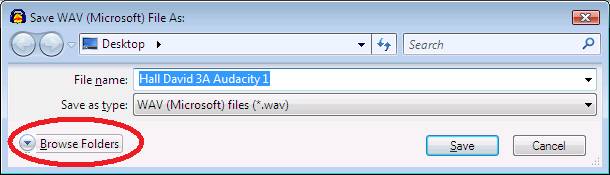|
Audacity Sound Capture |
|
Make
sure that your microphone is plugged into the left jack on the front of your
PC.† The plug is pink and your PC is to
the left of your monitor. Double
click the Audacity icon on your desktop. Or
click Start > All Programs > Scroll up > Audacity.
Hold
your microphone two inches from your mouth. Click
the Record button State
your full name and home address (house number, street, city and state). Click
the Stop button Click
the Play button To
delete a track and try again, click the X When
you are happy with your recording: Click
> File > Export as WAV Name
the file: Last name, first name, class Audacity 1 Click > Browse Folders
Click
> More >> Music
Click
Save
Click
Start > Music Right
Click on your file and choose > Copy Minimize
all programs Double
click on the Student Work Turn In Folders icon on your desktop. Navigate
to your class folder and paste your file. |
|
|
|
Audacity Sound Capture Rubric |
|
Earned |
Points |
Lesson Focus:
Recording Sound, Audacity Program, File Management |
|
10 |
Filename
is: Last name, first name, class Audacity 1 Example:
Doe John 3A Audacity 1 |
|
|
10 |
Studentís
name can be heard clearly. |
|
|
10 |
Recording
includes studentís full name and home address (house number, street, city and
state). |
|
|
|
30 |
Total |